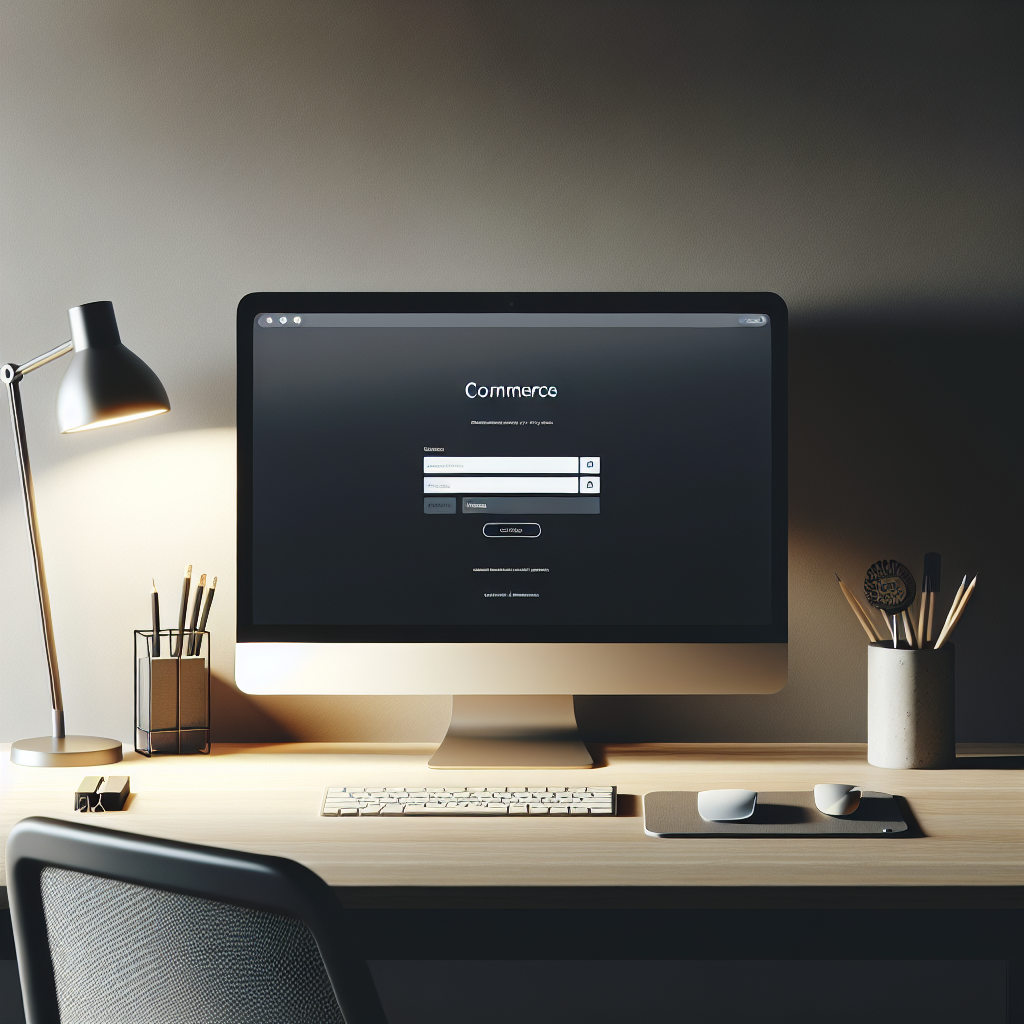Login to QuickBooks Commerce: Managing Access and User Permissions
When it comes to managing an ecommerce business, having the right tools in place is crucial for success. One such tool, QuickBooks Commerce, provides a comprehensive solution for managing inventory, orders, and sales across multiple channels. In this article, we will dive deep into the process of managing access for Commerce-only team members and customizing user permissions within QuickBooks Online.
If you purchased Commerce as an add-on to QuickBooks Online, you now have the capability to invite team members to use Commerce exclusively. This feature is particularly beneficial for ecommerce businesses with dedicated staff responsible for managing inventory, orders, and sales within the Commerce platform.
Here's a closer look at the key aspects of managing access for Commerce-only team members:
- Customized User Permissions: QuickBooks Commerce allows you to customize user permissions, ensuring that each team member has access to the specific tools and features required to fulfill their role effectively.
- Controlled Access: By visiting the Users page on QuickBooks Online, you can seamlessly control access for team members using Commerce, safeguarding sensitive business data and ensuring operational efficiency.
Now, let's delve into the process of managing access and permissions for team members using Commerce within the QuickBooks Online platform.